PDF to Word Converter
Free online PDF converterEasily convert PDFs to Word documents in DOCX format online. Upload your PDF file, and get an editable Word document back, ready to use and edit.
The Ultimate Guide to Converting PDF to Word: How to Easily Convert PDF to DOCX Online
Converting PDF to Word has become a necessity for many professionals and students who need to extract and manipulate text, tables, images, and other elements from PDF documents. Whether you need to convert PDF to an editable Word document for business, academic, or personal use, Cloud2Convert offers a fast, user-friendly PDF to Word converter. In this guide, we’ll explore why PDF to Word conversion is essential, how it works, and why Cloud2Convert is one of the best online tools to achieve this.
1. Introduction: The Need for PDF to Word Conversion
PDFs are one of the most common formats for sharing documents, but they come with limitations. While PDFs are excellent for fixed layouts and preserving the original look of a document, they are not ideal for editing. This is where converting PDF to Word becomes crucial. Word documents are highly editable, allowing you to modify text, reorganize paragraphs, add or delete content, and work with tables and images. Cloud2Convert's PDF to Word converter allows you to convert PDF files to Word documents effortlessly, making them easy to edit, reuse, and share.
PDF files are often used in official communications, academic papers, and professional documents due to their consistency in formatting across different devices and systems. However, many times, the need to work with text in these documents, whether for editing, reusing content, or collaborating with others, arises. This is where converting PDFs to Word documents becomes an essential tool in every professional's and student’s toolkit. With the ability to convert your files into an editable format, the entire landscape of content creation becomes much more flexible and productive.
2. What is PDF?
PDF, which stands for Portable Document Format, was created by Adobe as a way to ensure consistent document viewing across various platforms. PDFs maintain their layout and formatting, regardless of the device or software being used to open them. However, PDFs are not inherently editable, which makes extracting or altering content a challenge. For users who need to edit PDFs, converting them to an editable format like Word is essential.
PDF was first introduced by Adobe in the 1990s to solve the problem of document compatibility. Before PDFs, users would encounter layout shifting when opening documents across different platforms or devices. Adobe’s innovation was to create a portable file format that preserved the exact format, fonts, and layouts, making it a perfect solution for sharing across platforms without losing fidelity. Over the years, PDFs have evolved to include features like interactive elements, forms, and multimedia support.
3. What is Word (DOCX)?
Word, particularly the DOCX format, is a widely used file format developed by Microsoft. Unlike PDFs, Word documents are fully editable, allowing users to add, delete, and modify text with ease. Word documents also offer more flexibility for working with complex elements like tables, images, headers, footers, and hyperlinks. Because Word is highly adaptable and is the standard for document creation, converting PDFs to Word is often necessary when editing or reusing the content.
Word documents have long been the standard for text-based editing due to their versatility. From the ability to format text, add images, tables, headers, and footers, to even embedding macros for automating tasks, Word is unmatched in its capability for editing. Word’s .docx format, introduced in the 2007 version of Microsoft Office, provided greater compression, better security, and easier file management. Today, Word is used in every industry, from legal professionals preparing contracts to marketers creating reports and presentations.
4. Why Convert PDF to Word?
There are many practical scenarios where converting PDFs to Word documents is essential:
- Editing official documents: Converting a PDF to Word makes it easy to modify and update contracts, agreements, or other legal documents.
- Extracting content: Reuse content for research papers, blog posts, or articles by converting a PDF into an editable Word document.
- Business processes: Converting proposals, invoices, forms, and reports to Word format helps streamline business operations.
- Students: Converting PDFs of notes, lectures, or study materials into editable Word files makes it easier to add, annotate, or reformat content.
- Legal and research work: Convert scanned documents or PDFs to Word for easier analysis, reference, or editing.
For businesses, converting invoices, contracts, and proposals into editable Word files allows for faster updates and document sharing. In legal work, contract negotiation can be more efficient when working in Word since attorneys can easily add comments, adjust clauses, and send documents back and forth for review. In academia, converting research papers into Word enables students and professors to add annotations, share notes, and collaborate on document changes without altering the original format.
5. Optical Character Recognition (OCR)
Optical Character Recognition (OCR) technology is essential for converting scanned PDFs into editable text. OCR software analyzes scanned images or PDFs containing text and converts them into machine-readable formats. This is especially useful when dealing with scanned documents or PDFs that contain images of text. Cloud2Convert’s OCR capabilities help convert these images into editable Word text, but keep in mind that OCR is not perfect. Handwritten text, low-quality scans, or noisy images can reduce OCR accuracy.
OCR technology works by analyzing a scanned image of a document and then using algorithms to detect patterns and identify characters. This process often requires several steps, including image pre-processing to clean up the scan, text recognition to identify letters and words, and post-processing to convert the raw data into a usable format. However, OCR is not perfect—low-quality scans or handwriting can often result in inaccuracies. Cloud2Convert’s OCR tool helps minimize these errors by offering robust image analysis and text extraction, making it easier to convert scanned PDFs into editable Word documents.
6. The Conversion Process: How It Works
Converting a PDF to Word involves several steps:
- Recognizing text: The tool identifies all the text within the PDF document.
- Preserving layout: It preserves the layout, font styles, sizes, and formatting as closely as possible.
- Handling images and tables: The conversion tool maintains images, tables, headers, footers, and bullet points, ensuring the Word document looks similar to the original PDF.
- Batch conversions: Cloud2Convert’s tool allows you to batch convert PDFs to Word, saving time when dealing with multiple files.
Cloud2Convert’s tool works by first analyzing the document layout to ensure that text, images, tables, and other elements are identified and preserved during conversion. The next step is to recognize and extract text from the PDF using advanced algorithms. The final output retains fonts, formatting, headers, footers, and images from the original document to create a clean, editable Word file. Unlike many converters, Cloud2Convert ensures no data is lost during the process and that the document is ready for immediate use.
7. Importance of Maintaining Formatting
One of the key reasons for converting PDF to Word is to retain the document's formatting. Cloud2Convert ensures that the conversion process preserves fonts, alignment, headers, footers, tables, and images. This is especially important when working with complex documents. A poor-quality converter might result in misaligned text, cut-off images, or broken tables, which is why Cloud2Convert’s tool is designed to deliver accurate, high-quality results.
The value of proper formatting cannot be overstated. In business, a proposal or contract with misaligned text, distorted tables, or missing images can cause confusion and may even affect its legality. In academia, improper formatting could lead to a paper being rejected. Cloud2Convert ensures that no matter the type of document, its original layout, fonts, and design elements are preserved, giving users a professional Word document that’s ready to work with.
8. Practical Use Cases for PDF to Word Conversion
PDF to Word conversion is useful in various scenarios:
- Students: Convert research papers and class notes into editable Word files.
- Businesses: Convert contracts, forms, and proposals for easy updates and collaboration.
- Writers: Extract text from books, articles, and research papers for reuse.
- Researchers: Convert PDF studies to Word for easier analysis and writing.
- Legal professionals: Extract text from scanned contracts, affidavits, and other documents for easier editing.
Legal firms use PDF to Word conversion for processing contracts, affidavits, and case studies that require extensive collaboration. Writers and journalists rely on converting PDFs of articles, research, or books into Word for reuse in new publications. Business professionals also benefit from the ability to extract data from reports, invoices, or presentations. Each of these scenarios shows just how versatile the PDF to Word conversion tool is for different professions.
9. Common Mistakes in PDF to Word Conversion and How to Avoid Them
Some common conversion issues include:
- Loss of formatting (misaligned text, broken tables)
- Incorrect fonts or font sizes
- Missing images or elements
- Content cutoff or loss during the conversion
Common mistakes include images not converting properly, fonts being replaced with default ones, or page breaks not being handled well. To avoid these issues, ensure the PDF is of high quality. For complex PDFs, Cloud2Convert’s enhanced engine can handle tables, images, and graphics with higher precision than other tools. If you encounter issues, try optimizing the PDF before conversion by adjusting its quality or size.
Cloud2Convert helps avoid these mistakes by offering high-quality conversion tools that ensure your files retain their formatting as accurately as possible.
10. Free PDF to Word Converters vs Paid Converters
Free PDF to Word converters may have limitations such as restricted file size, fewer features, or slower speeds. Cloud2Convert provides a completely free PDF to Word conversion tool with no limits or sign-up requirements. This makes it a great option for casual users and professionals alike.
Free converters often come with limitations such as file size restrictions, slower speeds, and limited features. Paid tools tend to offer more robust options like batch processing and advanced OCR. Cloud2Convert, however, offers a completely free, no-signup, no-limits solution that competes with paid converters. This flexibility makes Cloud2Convert an excellent option for occasional users and those who need reliable, fast results without paying a dime.
11. Cloud2Convert’s PDF to Word Converter
Cloud2Convert’s PDF to Word converter is one of the best tools available, offering:
- Fast, accurate, and free conversion
- No software installation required
- Batch conversion support
- Preserves text formatting, images, and tables
- Mobile-friendly and easy to use
12. Best Practices for Converting PDFs to Word
To ensure the best results:
- Choose high-quality PDFs for better conversion accuracy
- Review your converted Word document for formatting accuracy
- Adjust margins, fonts, and layout after conversion if needed
- Always keep backups of the original PDF and converted Word file
13. How to Convert PDF to Word on Different Devices
Whether you're on a desktop or mobile device, Cloud2Convert’s PDF to Word tool is compatible with both. You can use it on iOS, Android, Windows, or Mac without installing any software.
14. Conclusion
PDF to Word conversion is an invaluable tool for anyone who works with PDFs and needs to make edits. Whether you're a student, professional, or business, Cloud2Convert makes it easy to convert PDFs to Word documents quickly and for free.
15. FAQ Section
Frequently Asked Questions About PDF to Word Conversion
1. What is the best way to convert a PDF to Word?
The best way to convert a PDF to Word is using a reliable PDF to Word converter like Cloud2Convert, which ensures high-quality output without losing formatting or images.
2. How do I convert a PDF to Word without losing formatting?
To avoid losing formatting, use a tool like Cloud2Convert that preserves fonts, tables, images, and layout during the conversion process.
3. Can I convert a scanned PDF to Word?
Yes, Cloud2Convert can convert scanned PDFs to Word using Optical Character Recognition (OCR) technology, which extracts text from scanned images.
4. How do I convert PDF to Word with images?
Cloud2Convert ensures that images embedded in PDFs are preserved in the converted Word document without distortion or loss of quality.
5. Is the Cloud2Convert PDF to Word tool free?
Yes, Cloud2Convert offers free PDF to Word conversion without any hidden fees or subscription requirements.
6. Can I batch convert PDFs to Word?
Yes, Cloud2Convert supports batch converting multiple PDFs to Word, saving you time when handling large volumes of documents.
7. How do I convert a PDF to Word online?
Simply upload your PDF to Cloud2Convert's PDF to Word converter tool, and it will automatically convert your document to a Word file.
8. What happens if my PDF is encrypted?
If your PDF is encrypted, Cloud2Convert will notify you, as encrypted PDFs may require a password to convert successfully.
9. Does Cloud2Convert store my documents?
No, Cloud2Convert does not store your documents. All conversions are processed securely and deleted immediately after conversion.
10. Can I convert a large PDF to Word?
Yes, Cloud2Convert supports converting large PDFs into Word, although file size limitations may apply for free users.
11. Why is my converted Word file too large?
The size of the converted Word file can increase if the PDF contains high-resolution images or complex formatting. You can adjust the document by reducing image sizes after conversion.
12. How do I convert a scanned PDF to Word with OCR?
Cloud2Convert uses OCR technology to convert scanned PDFs to editable Word files, making it easier to extract text from images or scanned documents.
13. How do I convert PDF to Word easily?
Simply upload your PDF to Cloud2Convert, and the conversion process will be quick and hassle-free.
14. Can I convert password-protected PDFs to Word?
If a PDF is password-protected, you will need to provide the password before converting it to Word using Cloud2Convert.
15. Does Cloud2Convert support converting multiple PDFs to Word?
Yes, Cloud2Convert supports batch conversion, so you can convert several PDFs into Word files at once.
16. What file formats can I download my Word document in?
Cloud2Convert allows you to download your converted Word document in .docx or .doc format, depending on your preference.
17. How accurate is the OCR when converting scanned PDFs to Word?
OCR accuracy depends on the quality of the scanned PDF. Cloud2Convert provides high-quality OCR conversion, but results may vary with low-resolution scans or handwriting.
18. Can I convert a PDF to Word without internet access?
No, Cloud2Convert requires an internet connection as it is an online conversion tool.
19. Is there a limit to how many PDFs I can convert?
Cloud2Convert allows unlimited conversions for free, but file size restrictions may apply. For larger files or frequent use, you may consider upgrading for faster service.
20. Can I convert PDFs with tables into Word?
Yes, Cloud2Convert accurately converts PDFs with tables into Word documents while maintaining the table layout and structure.
21. Can I convert PDFs with hyperlinks to Word?
Yes, Cloud2Convert retains hyperlinks in the PDF during the conversion to Word.
22. How do I convert a PDF to editable Word?
Use Cloud2Convert’s PDF to Word tool to convert your document to a fully editable Word file, preserving the layout and formatting.
23. Can I convert PDFs to Word for free?
Yes, Cloud2Convert offers free PDF to Word conversions without requiring sign-up or payment.
24. What are the advantages of using Cloud2Convert’s PDF to Word tool?
Cloud2Convert is fast, free, and easy to use, with no sign-up required. It supports high-quality conversions, batch processing, and works on all devices.
25. Why are some PDF to Word conversions not perfect?
Some conversions may have formatting errors if the PDF is too complex or includes non-standard fonts, but Cloud2Convert ensures the highest quality possible.
26. Can I convert PDF forms to Word?
Yes, Cloud2Convert can convert PDF forms to Word while preserving form fields, text, and layout.
27. How do I handle PDFs with mixed text and images?
Cloud2Convert handles mixed PDFs with both text and images, ensuring that all content is properly converted to Word without loss of quality.
28. Can I convert scanned PDFs to Word for free?
Yes, Cloud2Convert’s OCR technology allows free conversion of scanned PDFs to Word documents.
29. How do I convert a PDF to Word on my mobile device?
Cloud2Convert’s PDF to Word converter is mobile-friendly, so you can convert PDFs to Word easily on both iOS and Android devices.
30. How does OCR work when converting a scanned PDF?
OCR scans the text in an image and converts it into machine-readable text, which is then placed into your Word document for easy editing.
31. Can I convert PDFs with embedded fonts to Word?
Yes, Cloud2Convert ensures that embedded fonts are preserved in the converted Word document, so the formatting remains intact.
32. How long does the PDF to Word conversion take?
The conversion process is typically quick, taking just a few seconds to a couple of minutes, depending on the size of the PDF.
33. Is Cloud2Convert secure?
Yes, Cloud2Convert is secure, as all conversions happen directly in your browser, and no data is stored on our servers.
34. Can I convert scanned PDFs with handwriting?
While OCR works best with printed text, it can also convert handwritten text, though accuracy may vary depending on legibility.
35. Can I convert a password-protected PDF to Word?
You must provide the password for password-protected PDFs to convert them into Word documents using Cloud2Convert.
36. How do I download my converted Word document?
Once your PDF is converted to Word, simply click the download link to save the document in your preferred format.
37. Does Cloud2Convert handle PDF to Word for large documents?
Yes, Cloud2Convert can handle large PDF documents, though file size restrictions may apply for free users.
38. How do I convert a PDF to Word without losing images?
Cloud2Convert retains all images from the PDF and places them correctly in the converted Word document.
39. Can I use Cloud2Convert on a Mac?
Yes, Cloud2Convert is compatible with both Windows and Mac operating systems, as it’s an online tool.
40. Is there a way to preview my PDF before converting to Word?
You can preview your PDF content before conversion by viewing it in your browser, but Cloud2Convert does not provide a separate preview option.
41. Can I convert multiple PDF pages to Word?
Yes, Cloud2Convert converts multiple PDF pages to Word, preserving the document’s original layout.
42. How do I ensure that my PDF conversion preserves my document’s layout?
Ensure that the PDF you’re converting has clear, well-structured layout elements such as tables and images, and Cloud2Convert will preserve them during conversion.
43. How can I convert PDF to Word with custom fonts?
Cloud2Convert preserves custom fonts included in the PDF, so they will appear as intended in the converted Word document.
44. How accurate is Cloud2Convert’s OCR?
Cloud2Convert’s OCR is highly accurate for most clear text in scanned PDFs, but handwriting or poor-quality scans may affect accuracy.
45. What should I do if the formatting is wrong in the converted Word document?
If the formatting isn’t perfect, you can manually adjust the document in Word, or use Cloud2Convert’s higher-quality settings if available.
46. Can I convert a PDF to Word on Linux?
Yes, as long as you have a browser, you can use Cloud2Convert on Linux to convert PDF to Word.
47. How do I convert PDF to Word with tables?
Cloud2Convert accurately converts PDF tables to Word, keeping the structure and data intact in the converted document.
48. How can I convert scanned PDFs to Word without OCR?
Scanned PDFs without OCR functionality can’t be converted into editable Word files, but Cloud2Convert’s OCR allows you to perform this task.
49. Is there a limit to the file size I can upload for conversion?
Free users may face size limitations for large PDFs. You can upgrade for higher limits or use a smaller document for conversion.
50. Can I convert PDFs with complex layouts to Word?
Cloud2Convert handles PDFs with complex layouts, including multi-column text, images, and tables, and converts them to Word while preserving the original format.
If you’re looking to convert your PDF documents into high-quality images, Cloud2Convert also offers a reliable PDF to JPG converter. This tool is perfect for situations where you need to extract images from PDFs, preserve document visuals, or simply convert a document into an image format for easy sharing or printing. Whether you need a single page or an entire PDF converted to JPG, our tool ensures high resolution and accurate representation of your original document.
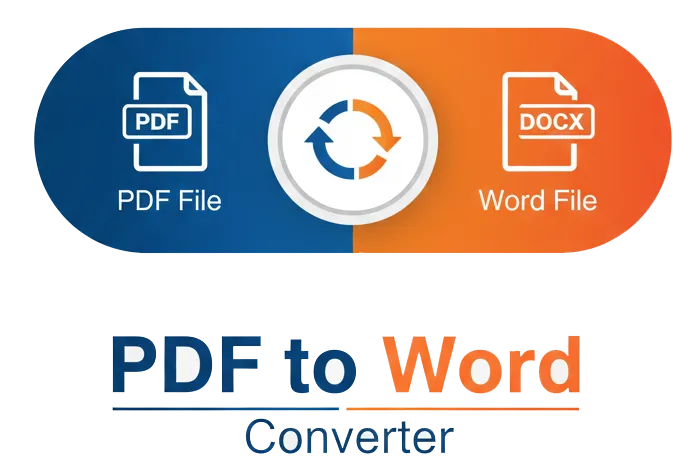
PDF Conversion Tools
Easily convert PDFs to Word documents with Cloud2Convert. Our tool supports PDFs with images, tables, and text, and provides accurate conversion to DOCX format.
- Fast and free PDF to Word conversion.
- Supports batch conversion.
- No sign-up required, no hidden fees.
Our Calculators
Math / Finance / Health- BMI Calculator
- Body Fat Calculator
- TDEE Calculator
- Macro Calculator
- Chronological Age Calculator
- CGPA Calculator
- Land Loan Calculator
- EMI Calculator
- Inflation Calculator
- Mortgage Calculator
- Fraction Calculator
- Concrete Calculator
- Compound Interest Calculator
- Salary & Paycheck Calculator
- Percentage Calculator
- Mulch Calculator
- Margin Calculator
- Time Card Calculator
Our Unit Converters
Values / UnitsOur Name Generators
Names / StylesOur Writing/SEO Tools
Writing / SEOOur Image Converter Tools
Image / ConversionOther Tools
Utilities- Check IP Address
- Instagram Follower Count
- Instagram Profile Viewer
- TikTok Viewer & Money Calculator
- YouTube Channel ID Finder
- YouTube Tag Extractor
- Today’s Prayer Times By City
- Timer – Free Online Countdown
- Time Difference Tool
- Shipping Label Maker
- Free Receipt Maker
- Wheel of Names
- What Animal Am I?