PNG to WebP & WebP to PNG Converter
Fast, simple image converter that lets you convert PNG to WebP and WebP to PNG — high quality, transparency support, and no watermark.
Convert PNG to WebP and WebP to PNG in Seconds
A simple way to handle png to webp and webp to png
Images shouldn’t slow you down. This online converter makes it easy to switch between PNG to WebP and WebP to PNG in a few clicks. Upload your file, choose the format you need, and download a clean, high-quality image that’s ready to use.
Use it as a fast webp to png converter when older tools or platforms don’t support WebP. Or flip it around and use it as a png to webp converter to create lighter, faster-loading images for your website and apps.
Everything runs in the browser, with secure image conversion on the server side. It’s free to use, quick to load, and designed to help you optimize website images without getting lost in settings.
What are PNG and WebP, and why do they matter?
What is the PNG image format?
PNG (Portable Network Graphics) is one of the most widely used image formats on the web. It’s:
- Lossless – it doesn’t throw away detail when you save it.
- Great with transparency – perfect for logos, icons, UI elements, and overlays.
- Very compatible – supported by almost every browser, app, and device.
Because of this, PNG is often the default choice for designers and developers who need a transparent background PNG or crisp graphics.
What is the WebP image format?
WebP is a more modern format originally created to reduce file size without sacrificing too much quality. It offers:
- Smaller file sizes than PNG and JPEG in most cases.
- Both lossy and lossless compression, depending on how you save it.
- Transparency support similar to PNG.
- Optional animation, making it a flexible alternative for GIFs.
The big advantage of the WebP image format is that you can deliver web-optimized WebP images that load faster and consume less bandwidth. That’s a big win for page speed and user experience.
WebP vs PNG: when to use which
There’s no single “best” format. It depends on how you’re using the image.
Use WebP when:
- You want to convert PNG to web-optimized format and reduce file sizes.
- You care about page speed, Core Web Vitals and SEO.
- You’re serving images to modern browsers and devices.
- The image is a photo, banner, hero image, or a gallery.
Use PNG when:
- You need maximum compatibility with older software or niche tools.
- You rely on pixel-perfect UI elements, logos, or intricate illustrations.
- You’re preparing assets for print or offline editing.
- You need a transparent background PNG that works everywhere.
This converter lets you move comfortably between the two: convert webp to png online when you need compatibility, and convert png to webp online when you want performance.
Convert WebP to PNG – keep quality and compatibility
Sometimes you receive images in WebP and realize they won’t open correctly in older software, email campaigns, or certain content editors. That’s where a webp to png converter becomes essential.
Common reasons to convert WebP to PNG include:
- Graphic design tools that don’t fully support WebP.
- Video editors and desktop software that expect PNG files.
- Email tools or newsletter builders that accept PNG but not WebP.
- Clients, colleagues, or print shops who prefer the traditional PNG format.
- Creating stable assets for documents, presentations, and internal systems.
With this converter, you can convert WebP to PNG online while keeping detail and transparency intact. It aims for WebP to PNG high quality, so your results look just as good as you expect, without unwanted artifacts.
When WebP → PNG makes sense
Use WebP to PNG when:
- You need to import assets into design tools that only accept PNG.
- You’re preparing files for print or export to PDF.
- Your workflow involves older CMSs, editors, or frameworks.
- You want a safe, widely-supported format for long-term storage.
How to convert WebP to PNG with this tool
1. Upload your WebP file using the WebP → PNG tab.
2. Start the conversion with a single click.
3. Download the PNG and use it in your favorite tools, editors, or documents.
Transparency is preserved whenever possible, and the result is a clean, ready-to-use PNG image.
Convert PNG to WebP – speed up your site and save bandwidth
Large PNG files are a common reason for slow-loading pages. Converting them to WebP is one of the most effective ways to improve performance without redesigning your site.
When you convert PNG to WebP, you benefit from:
- Smaller files and faster page loads.
- Better mobile experience, especially on slower connections.
- Improved Core Web Vitals and potential SEO benefits.
- Less bandwidth usage for you and your visitors.
This tool helps you convert PNG to web-optimized format quickly, turning heavy PNGs into web-optimized WebP images that still look great.
When PNG → WebP makes sense
Switch PNG to WebP for:
- Blog feature images and article thumbnails.
- Ecommerce product photos and category banners.
- Portfolio galleries and photography pages.
- Landing pages, hero images, and sales pages.
- Any visual section where load time and user experience matter.
How to convert PNG to WebP with this tool
1. Upload your PNG image using the PNG → WebP tab.
2. Convert it with one click using an optimized WebP setting.
3. Download the WebP file and replace the original PNG on your site or app.
You can aim for high quality on important visuals and lighter settings for thumbnails, lists, and secondary graphics. The goal is image compression without visible quality loss wherever possible.
Key features of this PNG ↔ WebP converter
This online image converter is designed for real-world workflows where you frequently move between the two formats.
- Two-way conversion
Seamlessly convert webp to png and png to webp in one place, without switching tools or tabs in your browser. - Support for repeated / batch-style usage
Handle many images in a row. While you upload one at a time, it’s optimized for quick, repeated use, making it practical for batch convert PNG to WebP or bulk WebP to PNG workflows. - Fast, browser-based conversion
Everything is handled online. There’s no software to install, no plugins to manage, and no need for a specific operating system. - High-quality output with transparency
Both PNG and WebP support transparent backgrounds. The converter keeps transparency where possible, so you can convert transparent WebP to PNG and back without losing that crucial alpha channel. - Simple, intuitive interface
Drag-and-drop or use the file picker. Minimal settings, clear buttons, and straightforward steps mean anyone can use it—no technical background required. - Secure image conversion
Files are processed securely and not shared with other users. The aim is to provide secure image conversion that respects your privacy and work. - No watermark, no forced registration
Converted images are clean. It’s a no watermark image converter with no branded overlays and no requirement to create an account just to download your file.
Practical tips for image optimization with WebP and PNG
Choosing the right format is only part of getting great results. A few simple habits can make a big difference.
When to keep PNG
Stick with PNG when:
- You’re working with logos that require extremely crisp edges.
- You need icons and UI elements that must look perfect on all backgrounds.
- You’re preparing images for print or high-resolution documents.
- Your users or clients rely on older software that doesn’t handle WebP.
When to convert to WebP
Use WebP for:
- Large photos and hero images on landing pages.
- Banners and sliders that appear at the top of a page.
- Blog images and featured visuals that appear in multiple places.
- Ecommerce galleries where lots of images are loaded together.
Best practices for better results
- Keep original files
Always keep a safe backup of your original PNGs and WebPs. That makes it easy to re-export if you need new sizes or quality levels. - Avoid over-compression
Saving a few extra kilobytes is not worth ruining the image. Important visuals like hero banners and product shots deserve slightly higher quality settings. - Test pages on mobile
Check your pages on a real phone. Make sure images load quickly, look sharp, and don’t break layout. - Use alt text and descriptive filenames
Good alt text and sensible filenames support both accessibility and SEO. Formats help, but context is just as important. - Consider lazy loading
When you use many images, lazy loading ensures they are only loaded once they’re needed, further speeding up your pages.
Step-by-step tutorial – from upload to optimized image
If you’ve never converted images before, don’t worry. The process is straightforward.
- Choose what you want to do
Decide whether you’re converting WebP to PNG or PNG to WebP. Select the matching tab at the top of the tool. - Prepare your files
Find the image file on your device. For best results, use your original high-quality PNG or WebP rather than something already compressed multiple times. - Upload the image
Drag and drop the file into the upload area or click to browse. The file will be uploaded securely for processing. - Check basic options
For PNG → WebP, consider how the image will be used. Important images may justify a slightly higher quality, while thumbnails can be lighter. The tool uses a balanced default that suits most cases. - Start the conversion
Click the convert button. The tool will process your file and prepare the output in the chosen format. - Download your result
Once processing is finished, download the converted file. You now have either a WebP or PNG version ready to use. - Implement it in your project
For websites, update image URLs in your HTML, CSS, or CMS. For documents and presentations, replace the old images with the new version. For apps, include the new files in your asset pipeline. - Review and test
View your page or project on both desktop and mobile. Confirm the image looks good, loads quickly, and works correctly in context.
Repeat as needed for more images. This flow works well whether you’re doing occasional conversions or building a routine to optimize website images regularly.
Frequently Asked Questions (FAQ)
Here are some common questions about converting between PNG and WebP. If you’re new to image formats, these answers will help you decide when to use each type.
Will the quality drop when I convert PNG to WebP?
Some compression is often applied when converting PNG to WebP, but it’s designed to balance file size and visual quality. For most images, you get visibly similar results with smaller files. For critical visuals, you can favor slightly higher quality to avoid noticeable loss.
Can I keep transparent backgrounds when converting?
Yes. Both PNG and WebP support transparency, and the converter is designed to preserve transparency wherever possible. You can convert transparent WebP to PNG and PNG to WebP without losing that alpha channel.
Can I convert multiple images at once?
The interface handles one file at a time, but it’s optimized for quick repeat usage. You can convert many images in sequence for batch convert PNG to WebP or bulk WebP to PNG workflows without unnecessary steps or delays.
Is this WebP to PNG and PNG to WebP converter free to use?
Yes, the converter is free to use. There are no hidden paywalls, no trial countdowns, and no requirement to create an account before downloading your converted images.
Are my images safe and private?
Images are processed securely and are not shared with other users. Files are handled only for the purpose of conversion and are not intended to be stored long term. As with any online tool, avoid uploading highly sensitive material unless you’re comfortable doing so.
Does WebP work on all browsers?
Most modern browsers support WebP, including Chrome, Edge, Firefox, and newer versions of Safari. However, a few older browsers and niche applications still prefer PNG. That’s why the ability to switch between formats—webp to png and png to webp—is so useful.
What’s the difference between lossy and lossless WebP?
Lossy WebP compresses images more aggressively, usually resulting in much smaller files but slight quality changes. Lossless WebP aims to preserve every pixel, similar to PNG, but still often achieves better compression. The converter uses a sensible default setting to keep images looking good while reducing size.
Can I convert animated WebP images?
Animated WebP support depends on the underlying conversion library and settings. Static WebP images are fully supported. For animated files, behavior may vary; for complex animations, consider keeping a backup and testing the result before using it in production.
When should I NOT convert a PNG to WebP?
Avoid converting PNG to WebP when you must support very old browsers or legacy tools, when you’re preparing files specifically for print workflows, or when you need pixel-perfect consistency across different offline systems. In those cases, staying with the original PNG format is safer.
What is the best quality setting for WebP?
There’s no single perfect number, but many projects use a range around 70–85 for everyday website images. Higher values keep more detail, while slightly lower values reduce file size further. For critical visuals like homepage banners, lean towards higher quality. For thumbnails and secondary images, smaller sizes are often fine.
Convert PNG to WebP and WebP to PNG now
Handling image formats shouldn’t be a headache. With this online converter, you can move from png to webp and webp to png quickly, keep your images looking sharp, and make your pages feel faster and smoother.
Upload an image, choose the direction you need, and convert it in a couple of clicks. Whether you’re tuning performance, improving compatibility, or just tidying up your media library, this tool is here to make image conversion one of the easiest parts of your workflow.
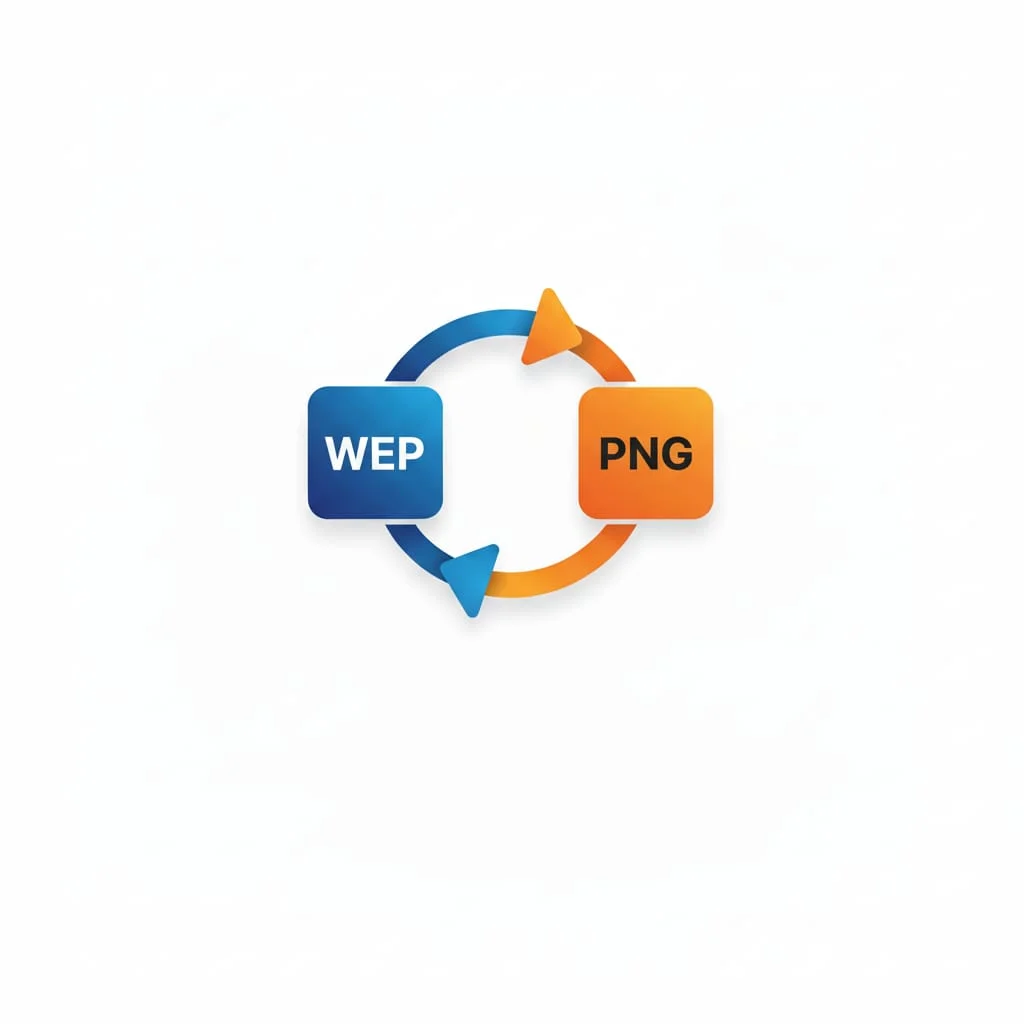
Image Conversion Tools
Use this tool whenever you need to move images between the PNG and WebP formats. It’s perfect for web performance, design workflows and everyday content publishing.
- Quick PNG to WebP and WebP to PNG conversion.
- No watermark, no sign-up, no hidden limits.
- Built for repeated use with a clean, mobile-friendly interface.
Our Calculators
Math / Finance / Health- BMI Calculator
- Body Fat Calculator
- TDEE Calculator
- Macro Calculator
- Chronological Age Calculator
- CGPA Calculator
- Land Loan Calculator
- EMI Calculator
- Inflation Calculator
- Mortgage Calculator
- Fraction Calculator
- Concrete Calculator
- Compound Interest Calculator
- Salary & Paycheck Calculator
- Percentage Calculator
- Mulch Calculator
- Margin Calculator
Our Unit Converters
Values / UnitsOur Name Generators
Names / StylesOur Writing/SEO Tools
Writing / SEOOur Image Converter Tools
Image / ConversionOther Tools
Utilities- Check IP Address
- Instagram Follower Count
- Instagram Profile Viewer
- TikTok Viewer & Money Calculator
- YouTube Channel ID Finder
- YouTube Tag Extractor
- Today’s Prayer Times By City
- Timer – Free Online Countdown
- Time Difference Tool
- Shipping Label Maker
- Free Receipt Maker
- Wheel of Names
- What Animal Am I?