WebP ↔ JPG Converter
Convert WebP to JPG and JPG to WebP online. Adjust quality, keep detail, and download clean files ready for editing, sharing and publishing.
WebP to JPG and JPG to WebP – Convert Images the Smart Way
Why a WebP ↔ JPG converter is so useful
WebP is built for speed. JPG is built for compatibility. Most people working with images today end up needing both. You might download a product photo from a website and see it saved as WebP. Later, you realise your older editor or a specific platform won’t open it. Or you might have a folder full of JPGs from your camera that you’d like to convert into more efficient WebP files for a faster website. A simple webp to jpg and jpg to webp converter solves these problems in seconds.
Cloud2Convert’s browser-based image converter lets you convert WebP to JPG, convert WebP to JPEG, and do the reverse – turn JPG into WebP – without installing anything. You choose the file, set the quality you want, and download a clean result that’s ready to use in your project.
Understanding the WebP image format
The WebP image format was introduced by Google to tackle a very modern problem: heavy images slowing down the web. WebP uses advanced compression methods so that pictures look good but take up less space on disk and over the network. It can be lossy or lossless, it supports transparency, and it even allows animation in a single file.
Today, most modern browsers support WebP, which is why many websites use it for photos, banners and illustrations. When you save or download images from those sites, you’ll often get .webp files instead of the older .jpg or .png you might be used to seeing. This is great for page speed and data usage, but it can cause issues when you move those images into other environments.
Why WebP sometimes causes compatibility issues
Not every tool has kept up with newer formats. Some older image viewers, design programs, email tools and content management systems were built long before WebP became popular and still expect more traditional formats. That’s why you may find that a device “doesn’t recognise” a WebP image or refuses to import it.
If your workflow relies on older desktop software, or if you’re sending images to someone who isn’t very technical, converting from WebP to a universal format like JPG is often the easiest way to make sure everything just works.
What makes the JPG/JPEG format so universal
The jpg image format (also written as JPEG) has been around since the early 1990s. It quickly became the default choice for digital cameras, photo archives, and early websites. JPG uses lossy compression, which means it discards some information to keep file sizes smaller. When used with a reasonable quality setting, this loss is usually hard to see in normal viewing.
The biggest strength of JPG is compatibility. Almost every device, browser, email client, social network, and design tool can open JPGs without extra plugins. If you send someone a JPG, you can be almost certain they’ll be able to view it. That’s why many people still prefer to download JPG images when they need a format that “just works” everywhere.
When JPG is the safer choice
JPG is usually the best option when:
- You need to share images with clients or colleagues using unknown devices.
- You want to upload files to older platforms that don’t list WebP as a supported format.
- You rely on legacy tools, scripts or workflows that were built around JPG files.
- You’re preparing images for print or for use in office documents and presentations.
WebP vs JPG – real differences that matter
Both formats can look great, but they behave differently:
- File size: WebP is often smaller than JPG at similar quality, which is great for web performance.
- Quality: Both can deliver sharp images; JPG is always lossy, WebP can be lossy or lossless.
- Transparency: WebP supports alpha transparency; JPG does not. Transparent areas become solid when converting to JPG.
- Metadata: Both formats can store basic metadata, but tools vary in how they handle it during export.
- Usage: WebP is ideal for modern websites, while JPG remains king for raw compatibility and legacy systems.
Why convert WebP to JPG?
Converting webp to jpg is common when you want compatibility and convenience. Typical reasons include:
- Opening images in older editors or office applications that don’t recognise WebP.
- Preparing assets for print or PDF exports that expect JPG files.
- Uploading profile pictures, banners or thumbnails to platforms that only list JPG or PNG.
- Sending files to clients or teammates who aren’t familiar with newer formats.
With Cloud2Convert, you simply upload your WebP file, pick a quality level, and download your new JPG. The goal is to keep image quality as close as possible to the original while making it far easier to use in everyday tools.
Why convert JPG to WebP?
The reverse direction, jpg to webp, is about web performance. If you run a blog, portfolio or online store, switching heavy JPG assets to WebP can help pages load faster, especially on mobile connections.
WebP usually achieves smaller file sizes for similar visual quality. That means you can show visitors the same photos, but with less data transferred and quicker page loads. This supports a smoother user experience and can contribute to better Core Web Vitals and search performance.
Web performance and images
When your site uses many large images, every kilobyte counts. Image compression and smarter formats are one of the easiest ways to speed things up. Converting camera JPGs to WebP with a sensible quality setting can reduce page weight without visibly harming image quality.
How Cloud2Convert helps with image conversion
Cloud2Convert’s WebP ↔ JPG converter is built to remove friction from your workflow:
- Browser-based: Use it from any modern browser. No installation or login required.
- Two-way conversion: Convert WebP to JPG or WebP to JPEG, and also convert JPG to WebP when you need a web-optimized format.
- Editable quality: Start at a default quality of 85, or adjust the slider by typing 1–100 depending on your needs.
- Clean output: No watermark, no branding burned into the image.
- Multi-file friendliness: Convert one file at a time, quickly, which works well for small batches.
- Privacy-aware: Files are processed only for conversion and are not shared with other users.
Quality, compression and best practices
Any time you use a lossy format, quality settings matter. A value around 80–90 is usually a good balance between file size and visual clarity for both JPG and WebP. Going all the way up to 100 often produces much larger files without a noticeable gain to the human eye.
To preserve image quality:
- Keep a high-quality original (for example, a master PNG, WebP or JPG).
- Avoid repeatedly editing and re-saving the same lossy file.
- Use Cloud2Convert to export the final format you need (JPG or WebP) once you’re happy with the edits.
Image SEO basics and good habits
Choosing between WebP and JPG is only part of working smart with images. A few simple habits can improve both performance and visibility:
- Use descriptive file names: “red-running-shoes-front.jpg” is more helpful than “IMG_0098.jpg”.
- Add alt text: Short, meaningful descriptions help with accessibility and search engines.
- Resize wisely: Don’t upload 4000px-wide images if your layout only shows 1200px.
- Balance quality and size: Use moderate quality values to avoid bloated files.
- Test on mobile: Load your pages on a phone to see how quickly images appear.
Practical examples and everyday use cases
In real life, you might use this converter when:
- You save a blog illustration from a website and it arrives as WebP, but your presentation software expects JPG.
- Your client emails you WebP screenshots that your older editor cannot open properly.
- You have a set of JPG product photos and want lighter WebP versions for your ecommerce store.
- You’re preparing images for social media and feel safer working with the familiar JPG format.
In all of these situations, Cloud2Convert tools are there to do the heavy lifting on the format side so you can focus on design, copy and strategy.
Frequently asked questions about WebP and JPG conversion
Why can’t some devices open WebP files?
Some devices and apps were created before WebP became common and never added support for it. They only understand JPG, PNG and a few older formats. Converting WebP to JPG turns the image into a format those tools can open without any extra work.
Will converting WebP to JPG reduce quality?
Because JPG uses lossy compression, some data is always thrown away. However, if you choose a sensible quality value (around 80–90), most images will still look very close to the original WebP. The main thing to avoid is editing and re-saving the same JPG many times.
Are WebP files smaller than JPG?
In many cases yes. WebP was designed to be more efficient than JPG, especially for photographic content. That’s why many performance-focused sites use WebP as their primary format for images, while still relying on JPG when maximum compatibility is needed.
Does JPG support transparency?
No. JPG does not support transparent pixels. If you convert a transparent WebP or PNG to JPG, any transparent areas are blended with a solid background colour, usually white, so the result is fully opaque.
Can I convert multiple WebP or JPG images at once?
This tool processes one file at a time but is tuned for quick repeated use. You can convert multiple images in a row without extra setup, which is often enough for everyday tasks. For huge libraries, local scripts or desktop tools may complement your workflow.
Is JPG better for editing?
JPG is more widely supported in older editors and simple apps, which makes it convenient. For serious editing, it’s best to keep a master file in a high-quality format (such as original WebP, PNG or RAW) and export to JPG or WebP at the final stage.
Is it safe to use this online converter?
Cloud2Convert is designed to process your images only for conversion and not share them with others. Still, as a general rule, avoid uploading extremely sensitive material to any online service unless you are fully comfortable doing so.
Start converting WebP ↔ JPG in a few clicks
Whether you’re preparing a blog, managing an ecommerce catalogue, designing social posts or just trying to open a downloaded file, having a simple way to convert between WebP and JPG saves time and frustration. Use the tabs above to switch between WebP to JPG and JPG to WebP, choose your quality level, and download clean, ready-to-use images powered by Cloud2Convert tools.
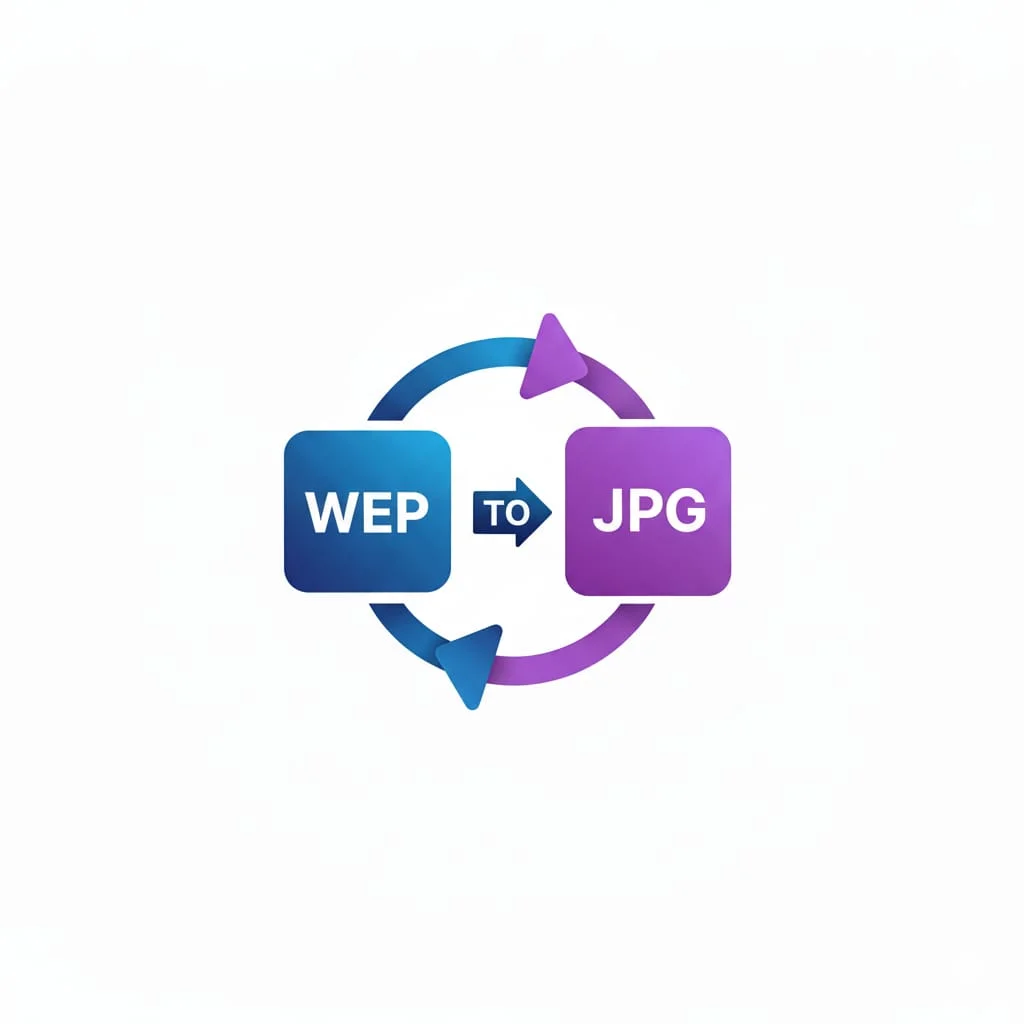
Image Conversion Tools
Convert WebP to JPG for compatibility, or JPG to WebP for faster pages and lighter images. All from your browser, no install required.
- Two-way conversion: WebP ↔ JPG/JPEG.
- Editable quality for better control over size and detail.
- Perfect for blogs, ecommerce, portfolios and social media assets.
Our Calculators
Math / Finance / Health- BMI Calculator
- Body Fat Calculator
- TDEE Calculator
- Macro Calculator
- Chronological Age Calculator
- CGPA Calculator
- Land Loan Calculator
- EMI Calculator
- Inflation Calculator
- Mortgage Calculator
- Fraction Calculator
- Concrete Calculator
- Compound Interest Calculator
- Salary & Paycheck Calculator
- Percentage Calculator
- Mulch Calculator
- Margin Calculator
Our Unit Converters
Values / UnitsOur Name Generators
Names / StylesOur Writing/SEO Tools
Writing / SEOOur Image Converter Tools
Image / ConversionOther Tools
Utilities- Check IP Address
- Instagram Follower Count
- Instagram Profile Viewer
- TikTok Viewer & Money Calculator
- YouTube Channel ID Finder
- YouTube Tag Extractor
- Today’s Prayer Times By City
- Timer – Free Online Countdown
- Time Difference Tool
- Shipping Label Maker
- Free Receipt Maker
- Wheel of Names
- What Animal Am I?